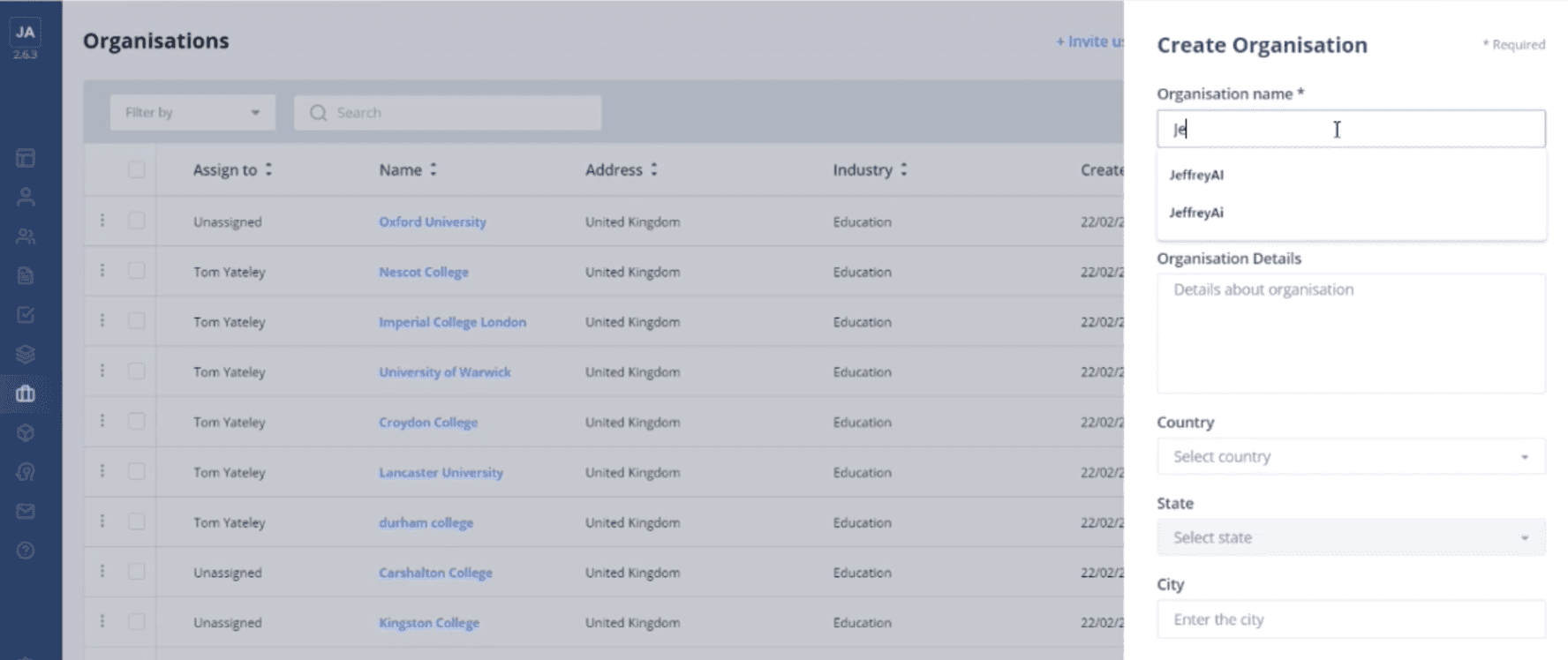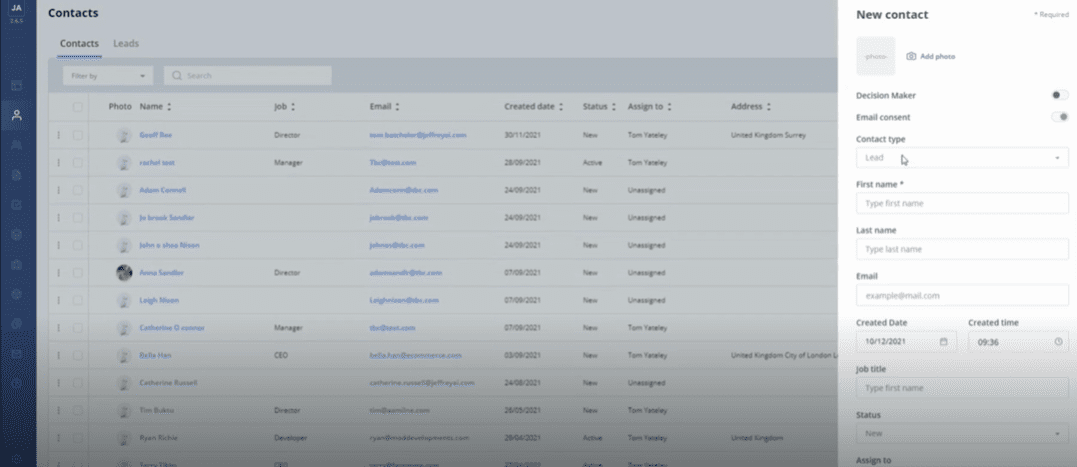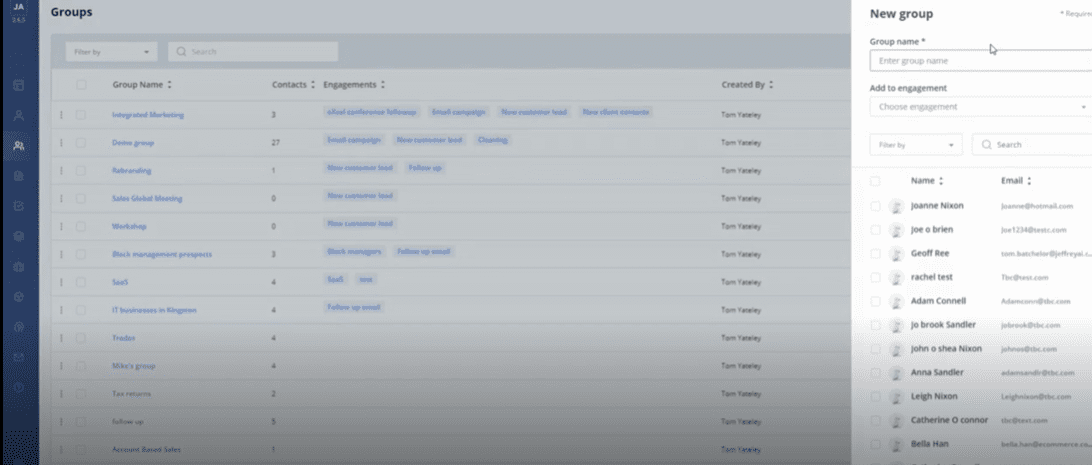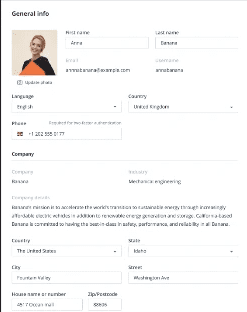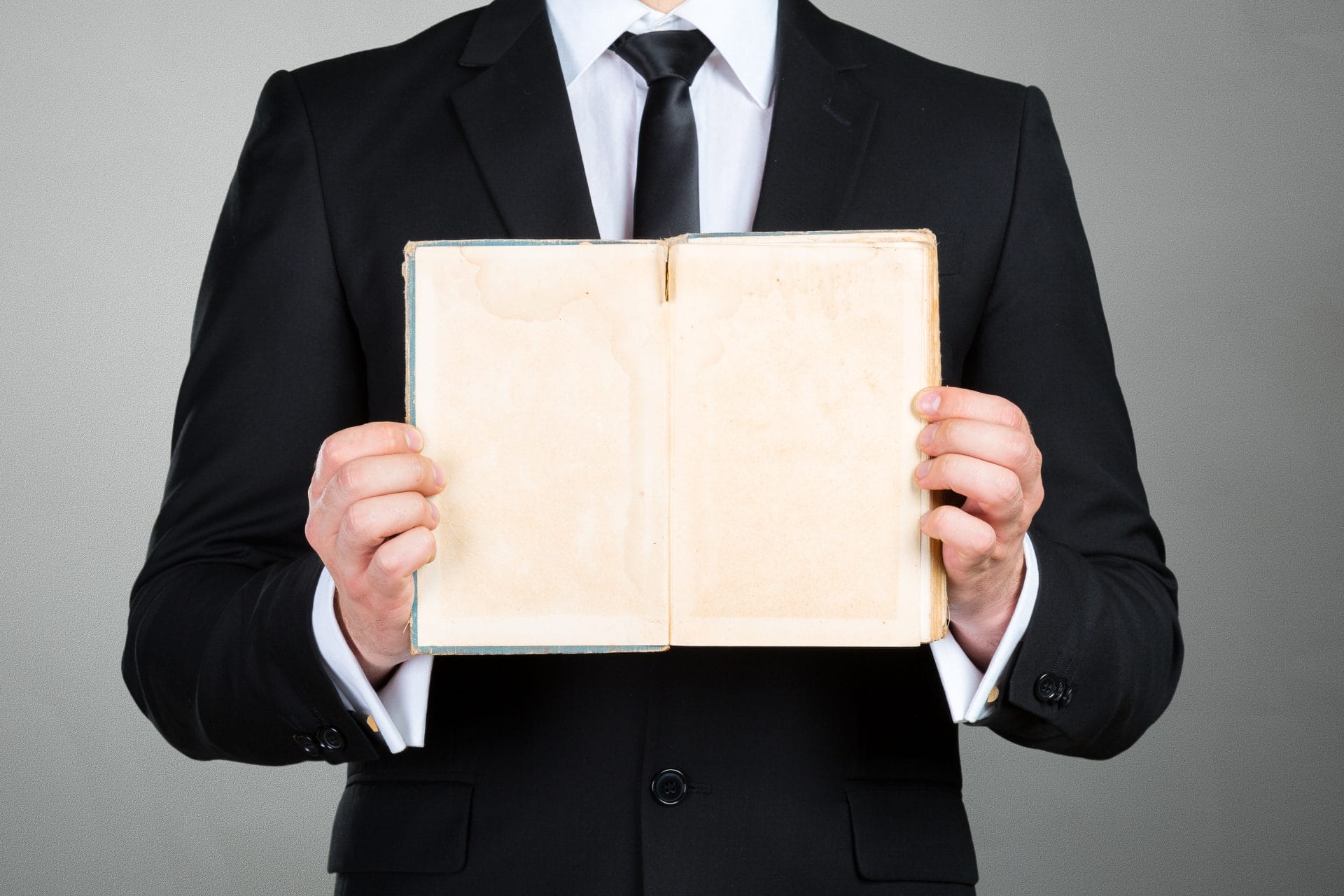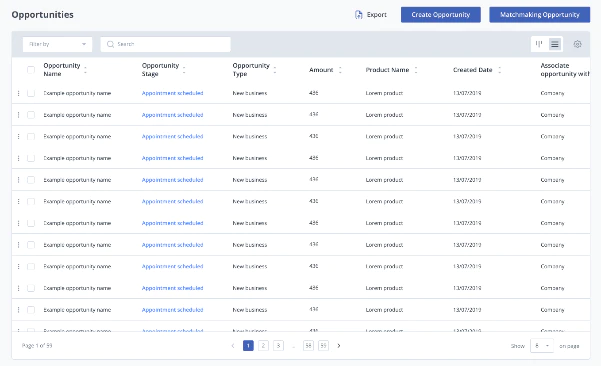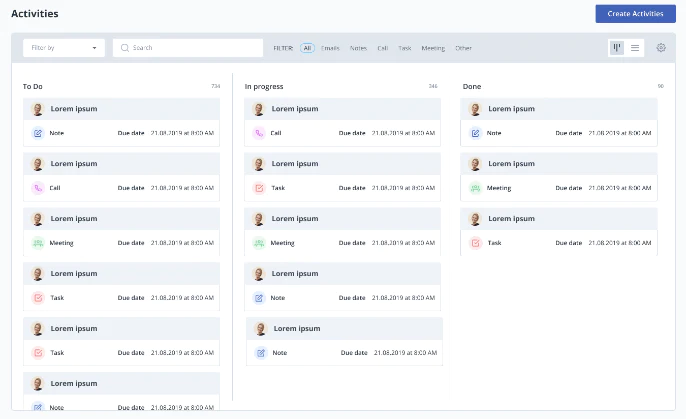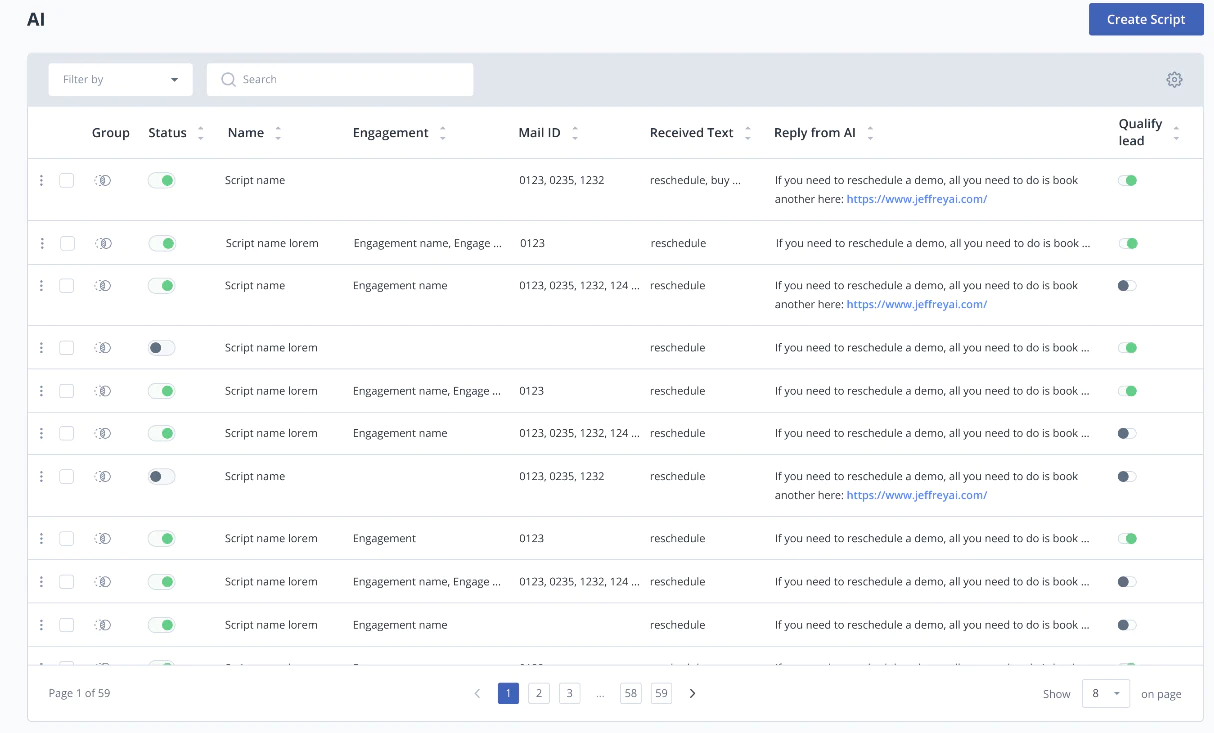How to create an organisation
The organisation page lists and details all the organizations in your Jeffrey AI workspace, detailing their contact details, location, industry, and more. You can view your organizations by selecting the suitcase icon on the taskbar. Watch the video above to find out how to create an organisation.