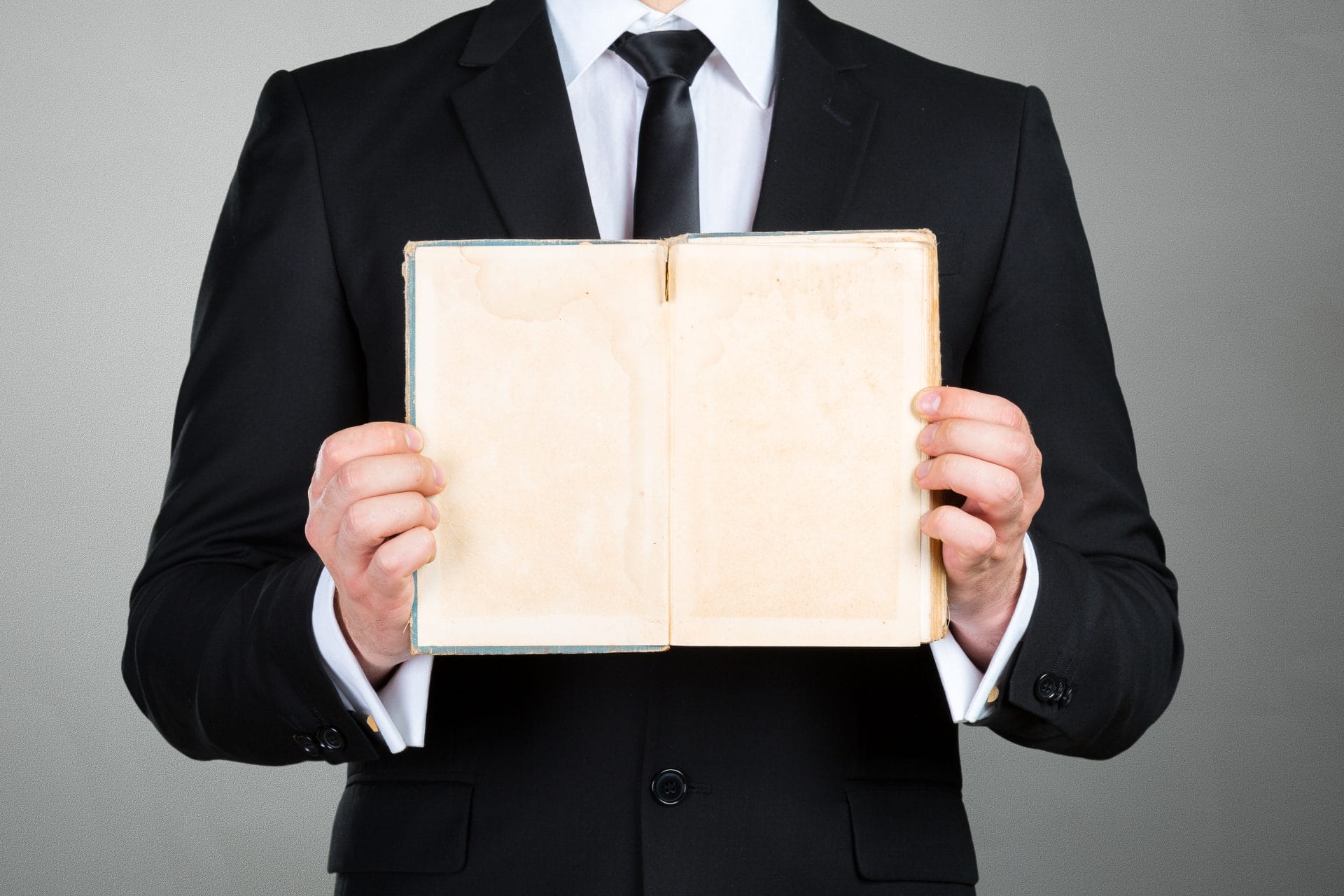
Activities – Actions taken by a user within Jeffrey AI, including communications, deal progress and notes. Activities will appear in your notifications and can be customised on your Profile.
Archive – A place on the Engagements page to store older or unused engagements, rather than delete them.
Engagement – A function used to contact a large group of people, such as for marketing, including customisable emails and workflows.
Export – A function used to create a copy of selected data for use outside of Jeffrey AI. Exports are possible in the .csv and .xml formats.
Filters – functions built into most tables to help you search through data. Filters can be broken down by selecting categories (e.g. Contact Type), and then sub-categories which represent the data within them (e.g. Customer, Supplier, Competitor).
Import – A function used to bring in a large amount of data into Jeffrey AI at one time, such as contacts. Imports are required to be in a .csv or .xml format.
Intelligence Test – A feature on the AI page to help you test how the AI will respond to messages received.
Lines – Rows of data seen in the table view, such as contacts, organizations and AI
Matchmaking – A function found on the deals page to help you match the right contacts with the right products.
Pipeline View – An alternative way to view the table of data on the Contacts and deals pages, displaying the data as a pipeline with stages rather than as a table of data in a table.
Qualify Lead – An optional function for scripts to help identify leads that are more likely to convert into deals.
Script – A line of data on the AI page, representing how the AI would reply to a specific message.
Side Column – A column that appears on the right-hand side of the screen for some functions, such as creating and editing lines.
Sorting – A function used to sort data in the table view by a specific column either alphabetically or numerically.
Status – Status has several different meanings in Jeffrey AI depending on the page:
- In Contacts, the status indicates the progression of a contact towards a deal.
- In Engagements, the status indicates which process stage the engagement is currently at.
- In Activities, the status indicates the progress of a task, from created through to complete.
- In AI, the status indicates whether a Script is turned on or off.
Table view – The standard way to view data in Jeffrey AI. Data will appear in a table with each line of data listed based on the filters and sorting functions applied.
Taskbar – The main menu of Jeffrey AI, which appears as a blue bar on the left-hand side of the screen in full screen, or at the top in a window.
Tasks – Actions that need to be completed, such as emails, calls, and meetings with leads. These can be created and assigned to users with reminders in Jeffrey AI
Workflow – The structure of an engagement involving multiple steps. A workflow can be built to include a series of various steps, including follow-ups and decisions, based on the responses received and help filter potential leads through.
