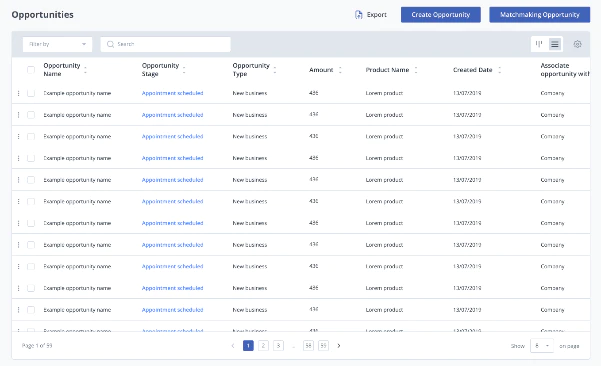
The Opportunities page allows you to track your progress with current deals and potential leads. You will also be able to see the value of the opportunities individually, at each stage, and in total.
The opportunities page can be found on the main task bar by clicking the paper icon.

The opportunities table will list every current opportunity created, and from the table you can view the stage, type, value and product linked to it. You will also be able to view the date created and the associate at the company to speak to.
Opportunities can also be viewed in pipeline view, which will list all the opportunities by the stage they’re currently at. Each opportunities tab will show the name, value and date created. You will also be able to see the total value of each stage’s opportunities at the bottom of each column.

On the table view, you will be able to select opportunities via the tick boxes next to their names, this will open a number of options in the bottom left corner of the table.

When one or more opportunities are selected, you will have the options to delete, copy or export the data. Deleting the data will open a text box to confirm your actions. You will be able to export the data into a xml or csv format.
Creating a New Opportunity
You can create a new opportunity by selecting the “Create opportunity” button in the top right corner, this will open up a side column where you can type in the details.
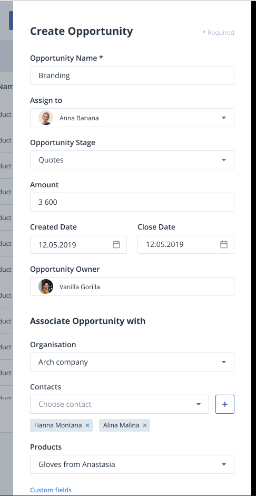
When creating an opportunity, you will be able to assign the opportunity to a user, select the current stage and value, and add other details such as the associated company and contacts. You will also be able to set a date by which you aim to close by. You can also add any additional data not previously available by selecting the custom fields button.

Once all the mandatory fields are filled in correctly, press create to add the new deal to your table, you will also be able to cancel the creation at any time.
Matchmaking
Matchmaking is a handy tool to help you match up potential products and contacts together, allowing you to “matchmake” with the aim of setting up potentially new deals you may have missed before. Select the matchmaking button on the opportunities page to access Matchmaking.
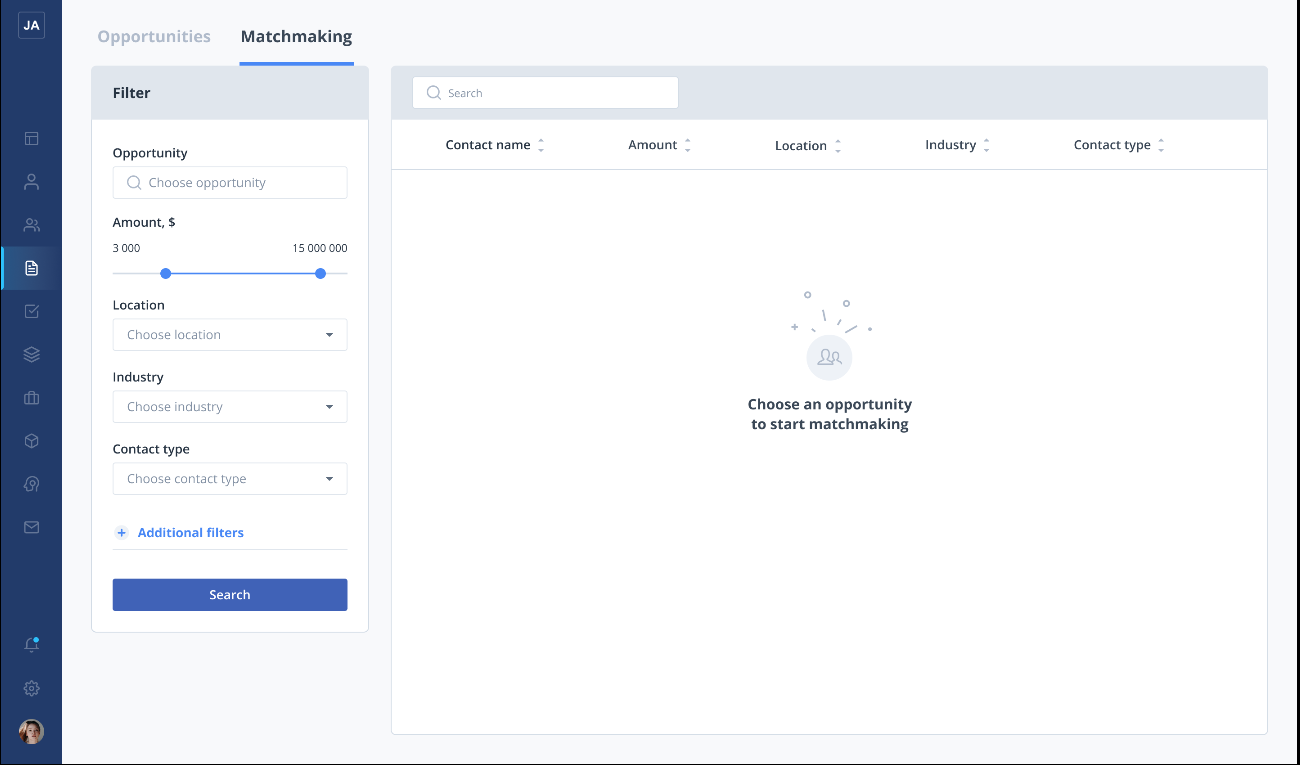
To begin matchmaking, select the filters you want to match make by. This includes filtering by opportunity value, industry, location and product type. So long as at least one filter is used, you can matchmake any way you prefer.
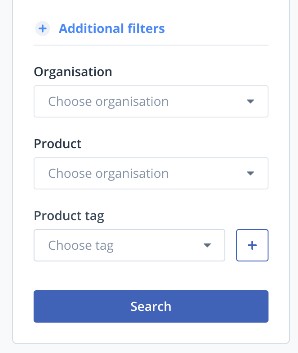
You can also select additional filters, such as organisation, product, and tags to further refine your search.

Once you have selected all your filters, select search and the table will display all contacts that match your filters. This will help you to find potentially new opportunities for customers you may have missed or overseen.
Selecting a contact will take them to their details page where you can create a new activity for them, you will also be able to select several contacts and add them to an engagement or group.
