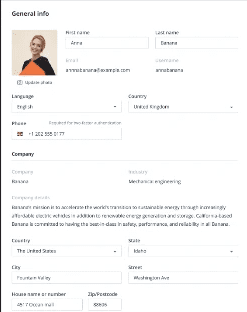
General User Information
In this tab you will be able to edit information about yourself, including your name, telephone, profile picture and company address. You will not be able to edit the Company name, details.
On Profile page you will be able to do the following:
-
- Check your general user information.
- Change your password
- Add, remove or edit payment information.
- Browse and select your Jeffrey AI subscription
- Choose your notification preferences.
- Set AI email preferences
When you select the profile icon, you’ll have the option to either access your profile or log out of Jeffrey AI

When you select “Profile”, you will be taken to your general user information by default. From here you can access any of the other sections by clicking on their respective tabs.
On General User Information you can view your own personal details, as well as the company details.
You can edit some fields, including your names, language, country and phone number. Some fields such as email and Username, are set.
You can also select “Update photo” to change your profile picture, this will display for the profile icon and in some other areas, such as deal assignment.

Change Password
Selecting “Change Password” will provide you with the options to change your password from within the workspace. Unlike changing your password before logging in, this process does not require emails.
To change your password, you must first type your old password, followed by your new password and confirmation. As before, the password must still meet the criteria of:
- 8 characters minimum
- At least one number
- At least one lowercase and uppercase letter
- At least one symbol
Once you are ready, press “Change password” to confirm your password change, you will then be able to resume work within the Jeffrey AI work space.

Payment Information
In Payment information you can see and edit your current card details, add a new card and view your billing history.
You can choose between a credit card and a PayPal account to pay for Jeffrey AI; the current card or account being used to charge is highlighted with a green line and blue dot.

If you chose to “Edit” or “Add new card”, the following fields will display, and you can type out your card details. Adding a new card will add an additional payment method for you, whereas editing a card’s details will replace the previous details.
Your billing history appears at the bottom of the page, you can download the invoice from here.
You can also filter bills via dates by selecting the time period you wish to view within the 2 calendars at the top of the table.
You also have the options to export and print your billing history, with date filters optionally applicable.
Subscriptions
In subscriptions, you can view all the available Jeffrey AI plans and their features, as well as your current plan which is highlighted in green and also displayed in the top, left corner.

You can choose to start a different plan at any time by selecting “Get Started”, if you are upgrading your plan will upgrade immediately
If you are downgrading the plan features will not change until the start of your next billing period. You can check this date in the top right-hand corner of the page next to “Active to:”
You will be asked to confirm your actions in a text box before you upgrade or downgrade, downgrading will provide a warning of the features lost.
Notifications
In notifications, you will be able to select the notifications you wish to receive from each page, and how to receive them. You can turn on/off all notifications in the top left corner.
You can select your notifications for each item individually. Selecting “Push” or “email” for a category this will turn on/off notifications for that page. Selectin the same buttons at the top of the page will turn on/off all notifications for each item.
If you decide to turn off all notifications, you will be asked to confirm your actions. Please note some notifications, such as billing information, cannot be switched off.

